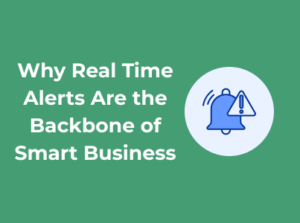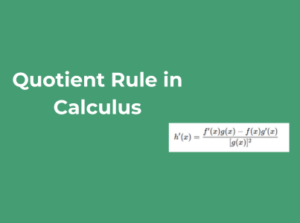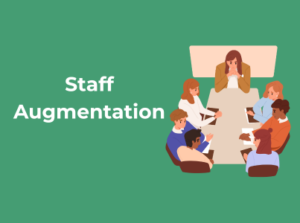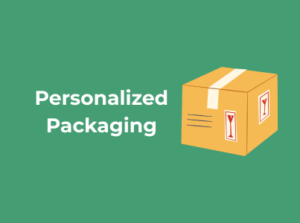Do you ever feel like task assignments in your office are just a chaotic game of hot potato? Don’t worry—you’re not alone! Assigning tasks effectively is the cornerstone of getting things done. When your workflow is streamlined, productivity soars, and everyone knows exactly what they should be working on. Let’s explore some tools and ideas that make task management straightforward and stress-free!
Top Tools for Streamlined Task Assignments
- Asana: Asana shines when it comes to organizing both individual and team tasks. Create projects, assign tasks, track progress, and set deadlines—all in one colorful, user-friendly interface. Plus, you can add priority levels so no one’s left guessing what to tackle first.
- Trello: Prefer a visual representation of your team’s workflow? Enter Trello. Its Kanban-style boards allow you to create columns (like “To Do,” “In Progress,” and “Done”), making it easy for teams to stay in sync.
- Monday.com: With its vibrant, customizable dashboards, Monday.com lets you visualize tasks, assign roles, and integrate with tools like Slack or Google Drive. It’s perfect if you’re juggling several projects at once.
- Notion: More than just a task manager, Notion offers an all-in-one workspace for writing notes, creating project roadmaps, and organizing workflows. Its flexibility means you can tailor task assignments to whatever fits your team’s style.
Tips for Using Task Management Tools Effectively
Introducing a new tool can be a game-changer—as long as it’s done right. Here are a few pro tips to make sure your team gets the most out of task management platforms:
- Keep it simple: Overloading your tool with unnecessary features will just confuse your team. Start with the basics and gradually build as everyone becomes comfortable.
- Assign clear owners: Each task should have a designated owner—someone who takes ultimate responsibility for its completion.
- Set realistic deadlines: Unrealistic deadlines create stress and lower quality. Collaborate with team members to set achievable timelines that encourage success.
- Encourage updates: Make it a habit for your team to update task statuses regularly. This eliminates confusion and keeps everyone in the loop.
Communication Clarity: Tools That Bridge Team Gaps
If we’re honest, a big chunk of workplace confusion doesn’t stem from lack of skills or resources—it’s communication. Misunderstandings, missed messages, and unclear directives can derail any team, no matter how talented or hardworking. Thankfully, technology has swooped in to save the day with tools that make it easier than ever to bring clarity and connection to your workplace. Let’s dive in!
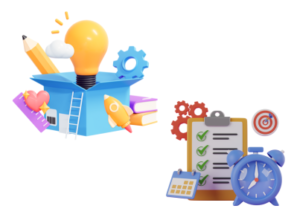
Clear Channels of Communication
Gone are the days when you had to rely solely on email chains (and let’s be real, we’ve all been buried in one at some point). Today’s tools offer more effective and organized alternatives to keep conversations relevant and timely for everyone. Some of the best options include:
- Slack: This messaging platform lets you create channels for specific teams, projects, or even casual topics, ensuring conversations stay on topic. Bonus: Its integrations with other apps like Google Drive or Asana streamline your workflows, keeping everything in one place.
- Microsoft Teams: Perfect for organizations already using Office 365, Teams combines video conferencing, chat, and file sharing seamlessly. Consider it an all-in-one hub for fostering collaboration.
- Discord: While traditionally used in gaming circles, Discord’s voice and chat features are gaining traction in workplaces with a younger team or creative approach. Its voice channels can encourage spontaneous, quick conversations, replacing drawn-out emails.
- DialMyCalls: Ideal for sending group voice broadcasts or SMS alerts in seconds, making it simple to share reminders, updates, or emergency notifications with large teams at once.
So, if your team is dealing with inbox overload and fragmented messages, it’s time to unify communication in one reliable hub. Your daily workflow will thank you.
Video Conferencing: Face-to-Face (Virtually) Matters
Some messages are just better delivered face-to-face, whether it’s for weekly check-ins, brainstorming sessions, or navigating sensitive topics. Whatever the need, video conferencing tools enable these connections without skipping a beat:
- Zoom: A front-runner in video conferencing, Zoom is known for its reliability and features like screen-sharing, breakout rooms, and virtual backgrounds. It’s a game-changer for remote teams.
- Google Meet: Fast, user-friendly, and integrated with Google Workspace tools, it’s perfect for quick meetings that don’t need fancy bells and whistles.
- Krisp: Designed for modern teams, Krisp goes beyond noise cancellation with its powerful AI meeting note taker that automatically transcribes, summarizes, and highlights key points from your calls—saving time and boosting productivity without lifting a finger.
- Webex: Loved for its security and advanced collaborative features, it works well with businesses that value a professional touch alongside strong data protection.
The key takeaway? Whether it’s for weekly updates or brainstorming sessions, investing in reliable video conferencing tools can bridge the physical (and sometimes emotional) gap between remote or hybrid teams.
Collaboration in Real Time
Ever find yourself wondering whether someone else updated the same ‘final version.docx’ you just worked on? Keeping track of multiple versions of files can be a headache, but online collaboration tools smooth it all out with real-time editing and feedback.
- Google Docs: The gold standard for real-time, collaborative document editing. Multiple team members can edit, comment, and track changes simultaneously without chaos.
- Notion: Aesthetically pleasing and uber-organized, Notion combines document creation with project management, serving both big-picture and small-checklist needs.
- Miro: Need a virtual whiteboard for brainstorming? Miro takes it to the next level with an interactive canvas that’s perfect for creative teams.
Keeping Schedules Tight: Calendars That Work Overtime
Let’s face it: there’s nothing more frustrating than juggling a packed schedule. Between meetings, deadlines, and personal plans, it can feel like you’re performing a never-ending balancing act! Don’t worry—that’s where savvy scheduling tools come in. These smart solutions can transform your chaotic calendar into a well-oiled machine, making you and your team feel more organized and on top of their game.
Why Smart Scheduling Tools Matter
Time is one of the most valuable resources in any office setting. Keeping everyone on the same page is key to staying productive. Traditional paper calendars or basic spreadsheets might cut it for personal use, but when you’re managing a team, you need a tool that does more—syncing tasks, tracking availability, and perhaps even offering handy reminders.
With the right calendar tools, you can avoid the dreaded double bookings, reduce missed meetings, and ensure everyone knows where they need to be. Talk about peace of mind!
Features to Look For in a Calendar Tool
Not all scheduling tools are created equal. To find one that truly works overtime for you, these are the key features you’ll want:
- Shared Access: Let your team view and update shared events to avoid bottlenecks.
- Cross-Platform Sync: Ensure your calendar works seamlessly across devices—whether desktop, phone, or tablet.
- Notifications: Get alerts before meetings and deadlines so nothing sneaks up on you.
- Time Zones: Essential for companies that work across states, countries, or continents!
- Integration: Look for tools that work with email clients, project management software, or even video conferencing platforms. This makes scheduling a meeting as easy as one click.
Top Calendar Tools to Consider
There’s no shortage of excellent calendar apps out there, but let me save you some research time. Here are some top-notch tools that office managers swear by:
- Google Calendar: A favorite for good reason, Google Calendar allows for easy sharing, color coding, and integrations with apps like Zoom and Slack.
- Microsoft Outlook Calendar: Perfect for teams already using Microsoft Office. Its built-in task and scheduling system seamlessly syncs with Outlook email.
- Calendly: An innovative tool that eliminates the back-and-forth of scheduling. Simply share your availability, and people can book a meeting based on open slots.
- Monday.com: Though primarily a project management tool, Monday.com also offers robust calendar features, letting you tie tasks to specific deadlines.
- TimeTree: Great for collaborative scheduling, this tool is highly customizable and perfect for small teams.
- Venngage: Perfect for anyone trying to bring a little more order to their day, Venngage’s Schedule Generator helps you turn to-do lists and plans into personalized, visually organized schedules. It’s a simple way to stay on track and actually enjoy sticking to your schedule.
Tips for Using Calendar Tools Effectively
Ever heard the saying “a tool is only as good as the person using it”? That’s especially true for calendars. To fully utilize their potential, keep these tips in mind:
- Keep it up to date: Regularly update your calendar with meetings, deadlines, and even personal appointments so there’s no confusion.
- Color-code: Assign colors to differentiate between work tasks, personal events, and team meetings. It makes scanning your schedule a breeze!
- Use recurring events: Save time by setting up repeating meetings or deadlines instead of re-entering them every week.
- Respect others’ time zones: Always double-check time zones when scheduling to prevent confusion with remote team members.
Workspace Tidiness: Digital Filing over Desk Piling
If your office space feels like a hurricane of sticky notes, paper piles, and misplaced documents, it might be time to embrace the magic of digital filing systems. In today’s fast-paced work environment, staying organized is not just about keeping things out of sight—it’s about creating a system that keeps your team moving efficiently. Let’s dive into some great tools and tips to tidy up your office, digitally!

Top Tools to Tidy Up
Here are some fantastic platforms designed to help you declutter and stay organized effortlessly:
- Google Drive: A go-to option for many offices, Google Drive lets you create shared folders, store documents in the cloud, and search for files in seconds. It’s easy to use, integrates well with other apps, and keeps files accessible to your team no matter where they’re working.
- Dropbox: Need a platform that marries simplicity with robust storage solutions? Dropbox is a powerful tool that allows teams to upload, store, and organize files securely in a shared space. Bonus: You can sync it with your devices so that critical documents are always within reach.
- Zoho WorkDrive: If your business depends on collaboration, Zoho WorkDrive is a fantastic option. This platform is specifically designed for team-based file management, with features that allow you to easily assign permissions and track changes made by other users.
- Evernote or Notion: While these tools are typically thought of for note-taking, they can be a great way to organize project-specific documents, keep track of key tasks, and store valuable resources digitally—all without spilling coffee on your notes!
Pro Tips for Digital Organization
Having the right tools is just the beginning. To truly master workspace tidiness, you’ll need a couple of smart strategies up your sleeve. Here are some tried-and-true tips:
- Create a Consistent Folder Structure: Take some time upfront to decide how you’ll organize your files. For example, folders can be organized by client, project, or department, and each should have a clear hierarchy.
- Use Naming Conventions: Agree on file-naming rules with your team to make files easy to locate. For instance, “[Project Name]_[Date]_Final” is much more useful than “Final-final-updated-final.doc.”
- Declutter Regularly: Just like you’d clean up your physical desk, ensure your team reviews and archives old or unnecessary files on a regular basis. This keeps your system lean and relevant.
- Leverage Search Functions: Modern filing tools often include powerful search features. Teach your team how to use filters or keywords to locate documents quickly.
The Benefits of Decluttering
Think of workspace tidiness as the gift that keeps on giving. When your filing system is on point, your team spends more time focusing on what truly matters—delivering great work. Whether it’s freeing up desk space, improving file access for remote teams, or just avoiding the dreaded “lost file” panic, investing in digital filing tools can make your workdays stress-free and productive.
Tracking Expenses Without the Headache
Ah, expense tracking—one of the least glamorous, yet absolutely essential aspects of running a well-organized office. It’s easy to let receipts pile up, lose track of budgets, or overspend without realizing it. The good news? You don’t have to feel overwhelmed anymore. There are plenty of tools out there that can transform this dreaded chore into a smooth, stress-free process. Let’s dive into how you can take control of expense management and wave goodbye to financial headaches!
Why You Need Expense Tracking Tools
Expense tracking isn’t just about monitoring what your team spends—it’s about maintaining control over your finances while also saving time. Imagine having an accurate understanding of where your money is going, effortlessly generating reports for tax deductions, and staying compliant with company budgets. The right tools can bring this level of clarity without requiring you to spend hours wrestling with spreadsheets.
Features to Look for in a Great Expense Tracker
Not all expense tools are created equal. Here are some features to prioritize when selecting the perfect one for your office:
- Ease of Use: The tool should feel intuitive, not intimidating. Even tech novices should be able to navigate it easily.
- Mobile Integration: Many expenses happen on the go—think client lunches or business trips. A mobile-friendly solution ensures you can log these costs without missing a beat.
- Real-Time Reporting: Get an instant snapshot of spending trends and patterns to make better, faster budget decisions.
- Receipt Scanning: Say goodbye to stacks of paper receipts with optical character recognition (OCR) technology that lets you scan and store receipts digitally. An image to text converter makes this process even easier by instantly turning photos of receipts into editable and organized text.
- Customizable Categories: Every office operates differently, so a tool that lets you tailor expense categories to your needs is invaluable.
- Integration Capabilities: Does it work with your existing accounting software, payroll systems, or bank accounts? If yes, you’ve got a winner!
Recommended Expense Tracking Tools
Not sure where to start? Here are some standout tools that can simplify your expense tracking process:
- Expensify: A favorite for a reason, Expensify specializes in tracking receipts, managing reimbursements, and streamlining expense approvals. It even integrates with Slack and QuickBooks.
- Zoho Expense: Perfect for budget-conscious businesses, Zoho Expense offers all the essentials: receipt scanning, budget management, and automated reporting.
- Wave: Ideal for small teams, this free tool is incredibly user-friendly and handles expense tracking alongside invoicing and accounting.
- QuickBooks Expense Tracking: For larger operations already using QuickBooks, this built-in feature provides seamless tracking tied to your overall bookkeeping system.
Best Practices for Expense Tracking Success
Even the best tools won’t work efficiently if you don’t set the stage for success. Here are a few practical tips to get the most out of your expense management efforts:
- Follow a Regular Schedule: Encourage employees to log expenses daily or weekly instead of letting them pile up all at once.
- Offer Training: Demonstrate how to use your chosen tool and highlight the benefits of staying on top of expenses.
- Set Clear Policies: Define what qualifies as a reimbursable expense and establish budget limits for travel, meals, and miscellaneous costs.
Keeping Inventory in Check Without Breaking a Sweat
Ah, inventory management—one of those tasks that can easily feel overwhelming, especially when you’re trying to juggle so many other aspects of office management. But don’t worry! With the right tools and strategies, keeping your inventory in check can go from a daunting chore to a seamless process. Let’s dive into how you can maintain control over your inventory without losing your cool.
Why Is Inventory Management So Important?
Office supplies, equipment, and resources keep your workplace running smoothly. Running out of toner during a big meeting, misplacing that crucial office tablet, or over-ordering notebooks that won’t be used for months are all avoidable issues if you have a solid inventory management system in place. Beyond avoiding chaos, proper inventory management can also help you cut costs, reduce waste, and improve overall efficiency.
Make Digital Your Default
If you’re still using pen and paper to track inventory, it’s time to rethink the strategy. Digital tools are faster, more accurate, and often easier to use than old-fashioned spreadsheets or manual lists. Here are a few tools that can become your inventory heroes:
- Zoho Inventory: A straightforward, user-friendly platform designed for small and medium-sized offices. You can track supplies, set reorder alerts, and even automate purchase orders.
- Sortly: This tool is perfect for those who prefer a highly visual approach. You can create folders for different categories (e.g., stationery, tech, electronics), upload images, and track your inventory effortlessly.
- Google Sheets (Advanced): If you’re not ready to invest in specialized software, you can supercharge basic spreadsheets with add-ons and formulas. It’s free and customizable, though it may take some experimentation to perfect.
Stay Ahead with Smart Reordering
Have you ever reached for staples only to realize the office is fresh out? That’s where reordering alerts can save the day. Many digital tools let you set minimum stock levels for each item, sending you a ping when it’s time to replenish. Say goodbye to those moments of panic and hello to stress-free preparedness!
Additionally, consider working with suppliers that provide subscription services for high-demand items. Things like paper, pens, and printer toner can arrive on a schedule, meaning you never have to think about ordering them again.
Engage the Team
Inventory management shouldn’t fall on one person alone. By creating a collaborative system where team members can record when they use supplies or notice stock getting low, everyone shares in maintaining a smooth workplace. Better yet, train a small group to regularly review inventory—this builds accountability and saves time.
Tools for Happy Teams: Making Employee Collaboration Seamless
When it comes to running a truly efficient and productive office, happy teams are the magic ingredient. Collaborative tools not only make workflows smoother but also foster camaraderie and ensure everyone feels valued. After all, a team that’s in sync gets things done faster, more creatively, and with far fewer headaches. So, let’s explore the tools that can supercharge team collaboration and keep those smiles around the virtual or real office space.
Why Team Happiness Starts with Seamless Collaboration
Here’s the thing: nothing frustrates employees more than inefficient communication or tools that slow down progress. Miscommunication leads to missed deadlines, duplicated efforts, or people feeling like they’re working in silos. Collaboration tools create shared spaces where ideas, files, and feedback flow freely, keeping everyone connected and on the same page — even when the team is distributed across time zones or working remotely. To further keep everyone instantly informed and aligned, integrating an SMS API can send real-time notifications and updates directly to team members.
Good collaboration tools act as digital glue, holding the team together while empowering every individual to contribute their best. So, where should you start?
Top Tools To Enhance Collaboration
Not all tools are built the same, so here are some tried-and-tested ones that we highly recommend:
- Slack: Perfect for real-time communication, whether through organized channels, direct messages, or status updates. Plus, teams can integrate apps like Google Drive, Dropbox, or project management tools for an all-in-one communication hub.
- Trello: A fantastic solution for visual thinkers. With boards, lists, and cards, it’s like a digital post-it system that works wonders for brainstorming or assigning team tasks.
- Microsoft Teams: For those already in the Microsoft ecosystem, this tool is a powerhouse. From video calls to document sharing, it’s designed for organizations seeking one central solution.
- Miro: Great for remote teams looking to collaborate visually on projects. Think whiteboard brainstorming sessions but online and accessible in real time.
- Asana: Ideal for task tracking and collaboration. Organize efforts by projects, assign responsibilities, and stay on top of deadlines together.
What Makes a Collaboration Tool Truly Stand Out?
When selecting the right tool for your team, keep these key considerations in mind:
- User-friendliness: Tools need to be intuitive. If it takes tons of training or feels cumbersome, team members won’t use it effectively—or at all.
- Integration: Can the tool easily connect with others, like calendars, email, or project trackers? The more integrated, the smoother the workflow.
- Customizability: Every team is different. The best tools let you adapt workflows to your unique needs instead of forcing you to fit their mold.
- Mobile capabilities: With remote work bustling, a mobile-friendly version ensures the team stays connected on the go.
- Scalability: As teams grow, the tool should be able to keep up with changing demands and handle increased data or users.